
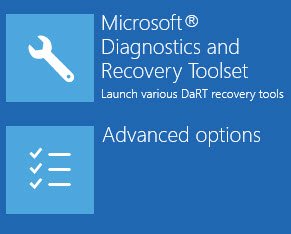 Password Recovery Bundle Password Recovery Bundle |
| Only $29.95 to get All-In-One toolkit to recover passwords for Windows, PDF, Office, Outlook, Email, MSN, and more... |
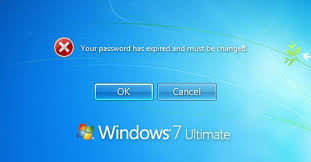 |
Reset Forgotten Admin Password in Windows Server 2019 with Installation CD
Forgot admin password on Windows Server 2019? What if there is no other admin account available? There's no reason to panic. Not only are there third-party software (such as WindowsUnlocker) to reset the password, you can also do the job with the Windows installation CD. In this tutorial we'll guide you through this process of resetting forgotten admin password in Windows Server 2019 with installation CD.
Reset Forgotten Windows Server 2019 Password
Insert the Windows Server 2019 DVD. During the power-on self-test, immediately press certain key (e.g. F12, F2, ESC) to bring up the boot selection menu. Use the arrow key to select the DVD and hit Enter.

When the Windows Setup page appears, press SHIFT + F10 to open up a Command Prompt window.
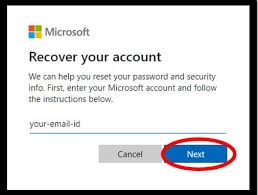
Type the following commands, and press Enter after each command.
move d:\windows\system32\utilman.exe d:\windows\system32\utilman.exe.bak copy d:\windows\system32\cmd.exe d:\windows\system32\utilman.exe wpeutil reboot

-
When the above commands finished, your computer will restart. While restarting, quickly press the F8 key to bring up the "Advanced Boot Options". Select Safe Mode and hit Enter.
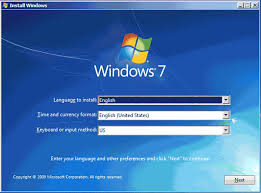
Once Windows has rebooted and you are at the login screen, click on the Ease of Access button (or press the Windows Key + U) and it should open a Command Prompt.
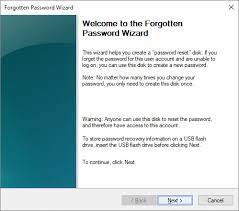
Type the following commands to change the Administrator password:
net user Administrator P@ssw0rd

- Once complete, close the Command Prompt and log in your Administrator account with the new password.
Now, we need to perform the cleanup task. Press Windows key + X to open the Power User menu and then select "Windows PowerShell (Admin)". Next, type the following to move the original utilman.exe back to its place:
copy /y c:\windows\system32\utilman.exe.bak c:\windows\system32\utilman.exe
This should restore the original functionality of the Ease of Access utility.
That's all there is to it! Using this method you can easily reset local admin password for standalone server, or change forgotten domain admin password on domain controller. The drawback of resetting password is that you'll be unable to access EFS files any longer.
