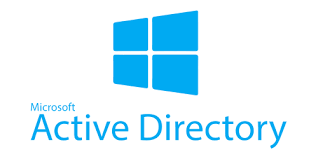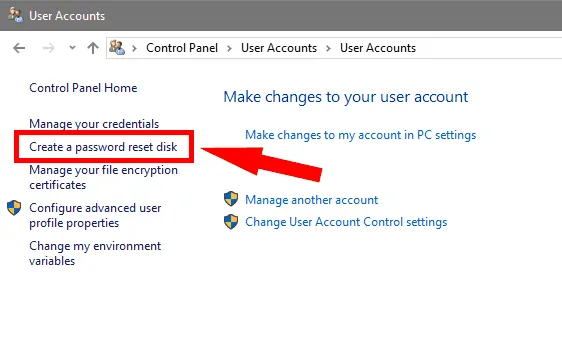
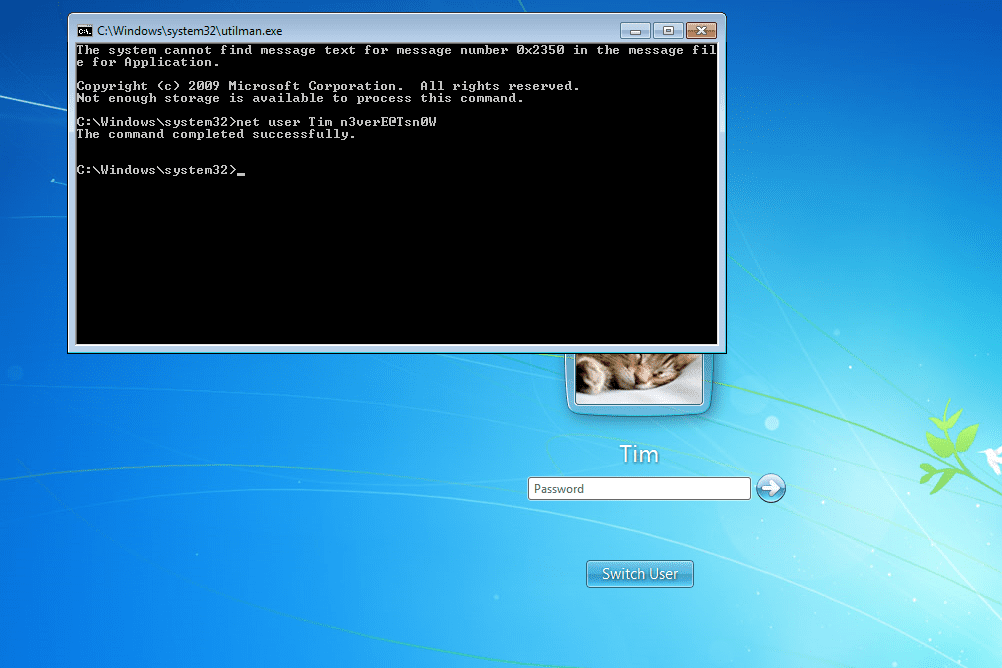 Password Recovery Bundle Password Recovery Bundle |
| Only $29.95 to get All-In-One toolkit to recover passwords for Windows, PDF, Office, Outlook, Email, MSN, and more... |
 |
What if you lost your Windows 10 password? Password is not accepted after upgrading to Windows 10? In this tutorial we'll show you how to reset forgotten Windows 10 password using the Swiss army knife toolbox - Hiren's BootCD. Hiren's Boot CD puts all the diagnostic, repair, and recovery tools you need on one convenient bootable disc.
Reset Forgotten Windows 10 Password with Hiren's BootCD
- Download the ISO image of Hiren's BootCD from its official website (about 593 MB). Burn the ISO file to your CD (or USB stick) using the freeware ISO2Disc.
- After getting Hiren's BootCD ready, Boot your Windows 10 computer from CD (Change boot order on BIOS to set CD/DVD-ROM as the first boot device). Remember to change UEFI boot with Legacy and disable Secure Boot temporarily in BIOS.
You will be prompted with the Hiren's CD Menu, from there select Offline NT/2000/XP/Vista/7 Password Changer and press Enter. Don't use Kon-Boot as it doesn't support Windows 10/8 password bypass.
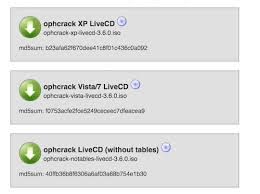
Hit Enter when you see the boot prompt.
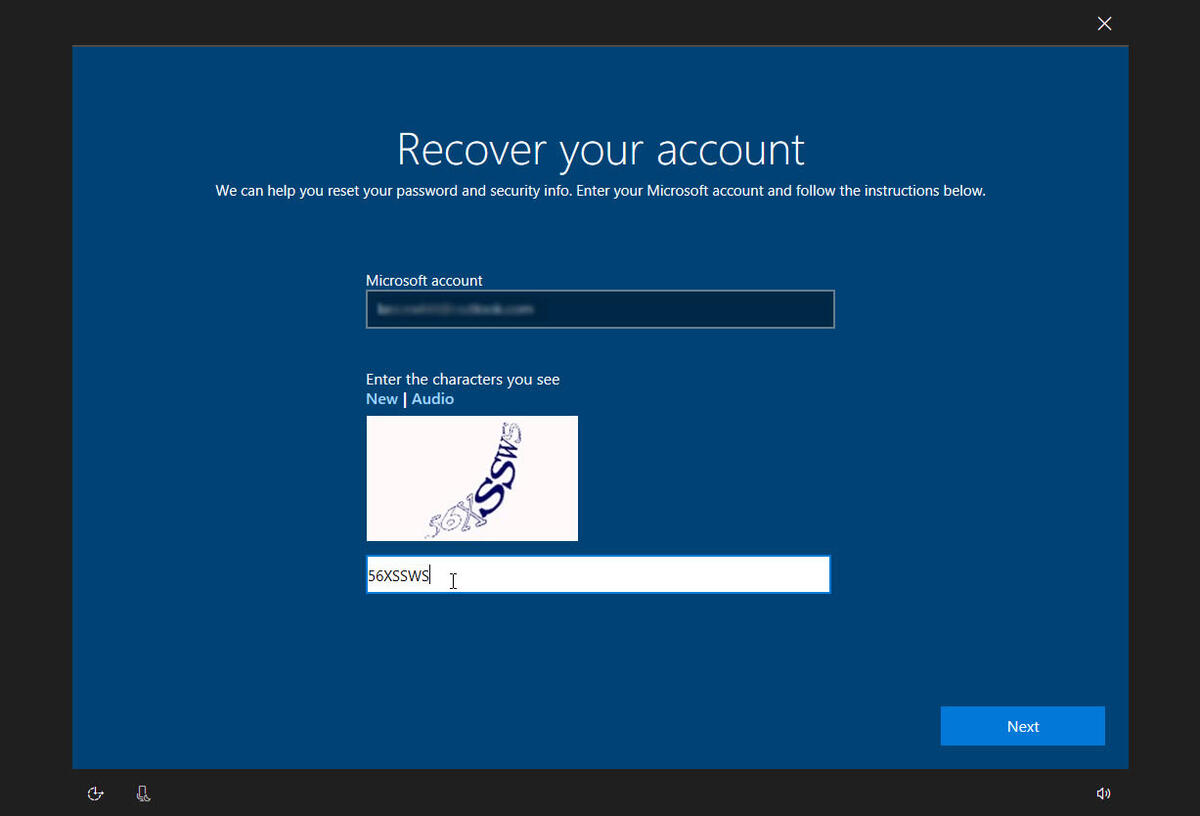
- The screen will list all your partitions and you need to select the partition where Windows is installed. In my screenshot you can see that 1) is the small 500Mb boot partition and 2) is the larger Windows partition. So I type 2 and press Enter.

Now it will ask to confirm the registry path (Windows/System32/config). The default registry path will be correct so just press Enter.
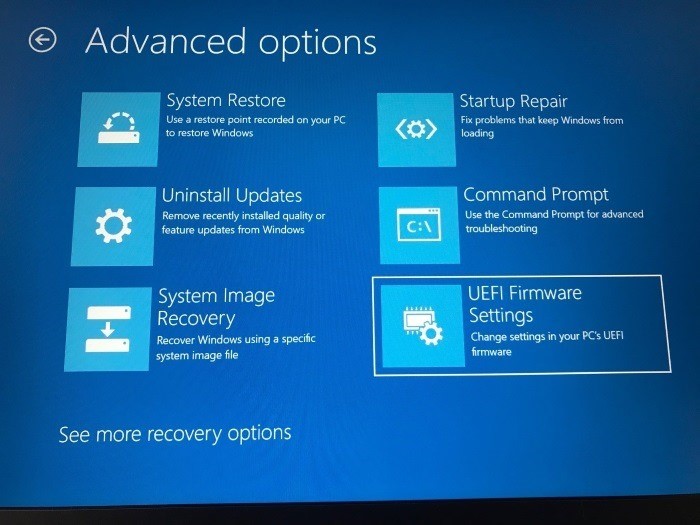
We're going to reset forgotten Windows password, so choose the default choice Password reset [sam system security] by pressing Enter.
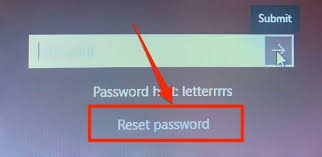
-
Choose the default choice Edit user data and passwords and press Enter again.

You will now see the user accounts on you computer. Type the username whose password you want to change and press Enter.

Type 1 and press Enter. This will clear/remove the password of your selected account.
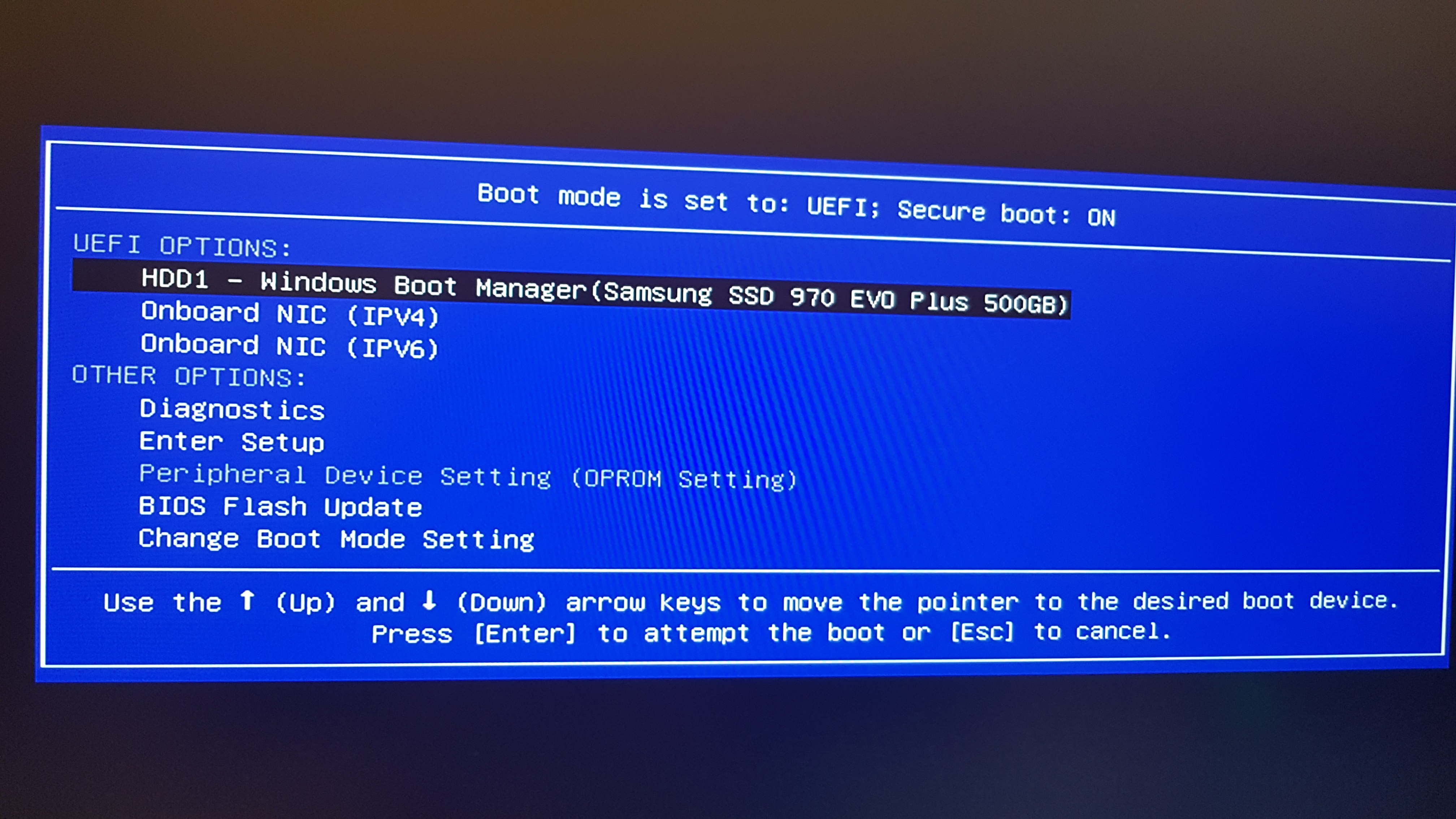
Now type ! And hit Enter to quit the User Editor menu.
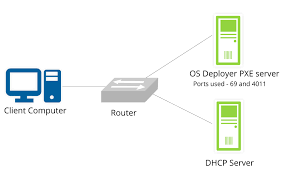
- Enter q to exit chntpw Main Interactive Menu and press Enter.
- Important step! Here must type y so it saves your password reset changes!
- Greetings! Password has been cleared, now remove Hiren's BootCD and Press ctrl+Alt+Del button to restart. When your computer has rebooted, you can log into Windows 10 without a password.
If Hiren's BootCD won't boot or you need to bypass Windows 10 Microsoft account, you can take use of the most powerful and easiest software - WindowsUnlocker.