
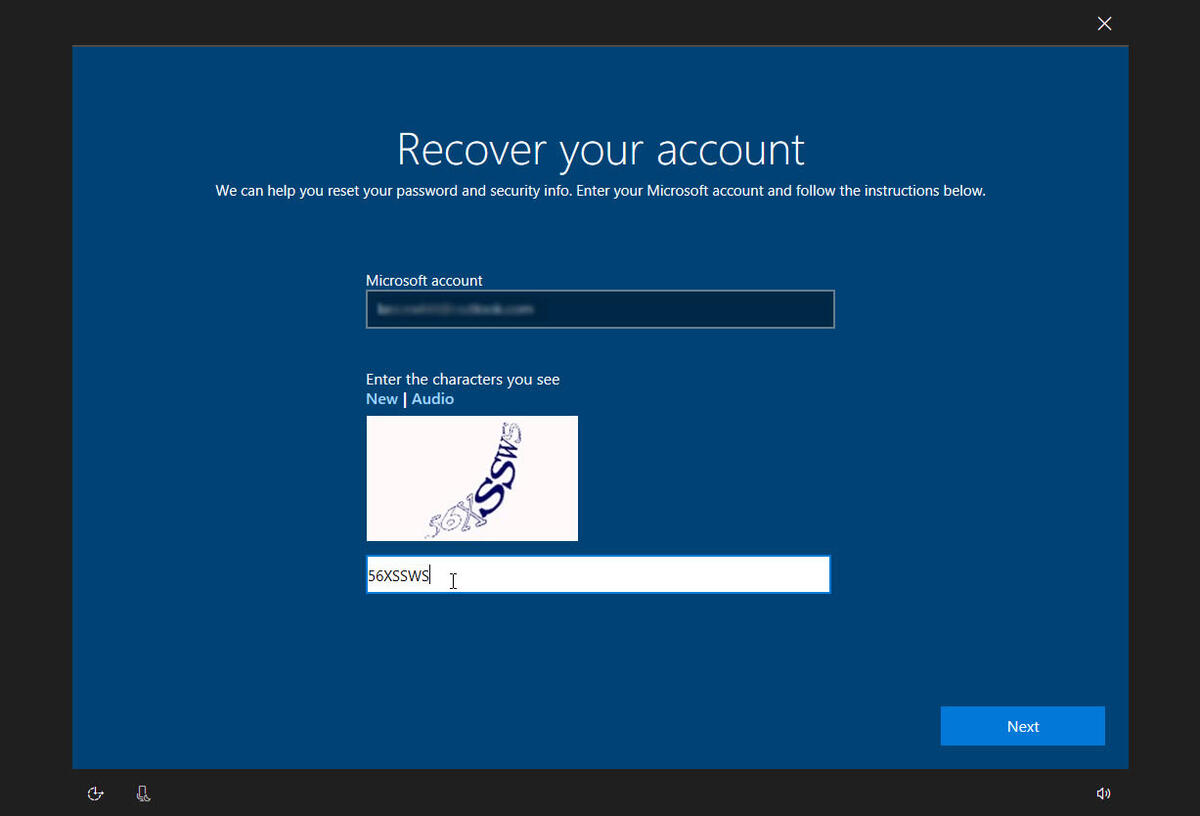 Password Recovery Bundle Password Recovery Bundle |
| Only $29.95 to get All-In-One toolkit to recover passwords for Windows, PDF, Office, Outlook, Email, MSN, and more... |
 |
"I have tried everything to get into my Windows 8 laptop. The password I had set up is forgotten and no reset disk was created. Is there anyway I can bypass this and get into my laptop?"
What can I do if I forgot Windows 8 password on my laptop? How do I reset my laptop that is password protected and I don't remember it? In this tutorial we'll show you how to reset forgotten Windows 8 laptop password or reset your laptop back to its factory default.
Method 1: Reset Windows 8 Laptop Password
If you find yourself in the uncommon situation where you have forgotten laptop password and can not sign in to Windows 8, here's a simple way to reset lost Windows 8 laptop password and eventually gain access to your local/Microsoft account.
Download the CD image of WindowsUnlocker, and burn it to a CD (or USB thumb drive) with the freeware ISO2Disc. This needs to be done from a spare PC, not your locked Windows 8 laptop.
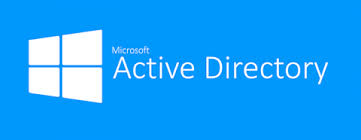
- After burning, take the CD to boot off your Windows 8 laptop. You might need to enter the BIOS/UEFI Setup and change the boot sequence: set CD/DVD as the first boot media.
Once booting from the CD, it will take you to the WindowsUnlocker program and you can see a list of user accounts on your Windows 8 installation. This list should contain the user account you can not access.
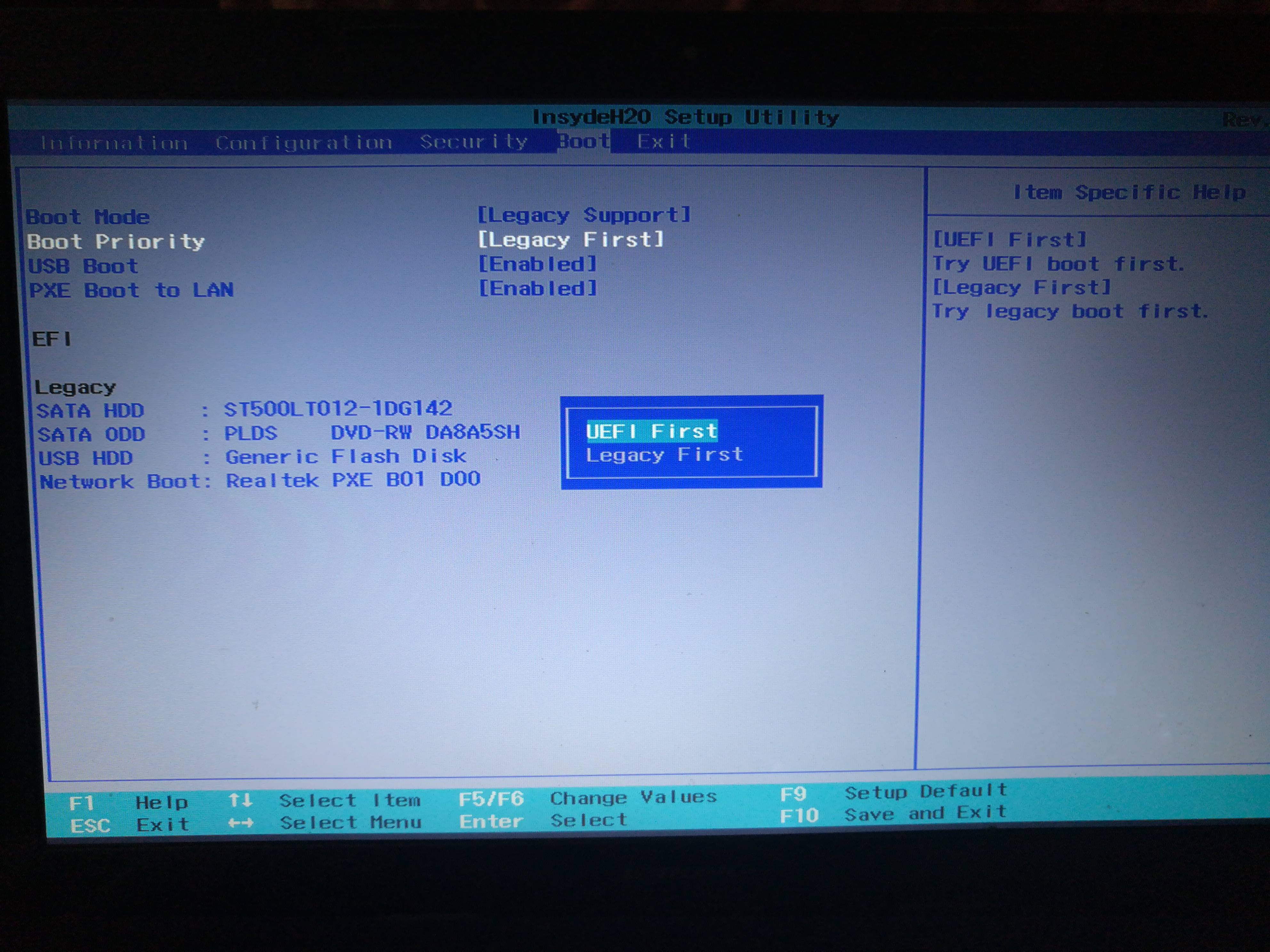
- Select your local account and then click Reset Password button to remove your lost password. If the selected local account is linked to your Hotmail or Windows Live account, the program will prompt you to enter a new password for your Windows 8 Microsoft account.
- Restart your computer and take out the CD. You can then log in to your local account with blank password, or sign in to Microsoft account with your new password.
Method 2: Reset Windows 8 Laptop to Factory Default
If you're still unable to log in to your Windows 8 account, or there is no important files stored on your laptop, you can consider resetting your laptop to its original factory shipped condition.
From the Windows 8 login screen, click on the power icon on the lower right corner, then hold down the Shift key while you click the Restart option.
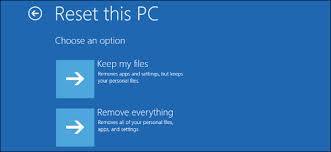
Then, Windows 8 will reboot and ask you to select an option. Choose Troubleshoot.

On the Troubleshoot screen, select Reset your PC.
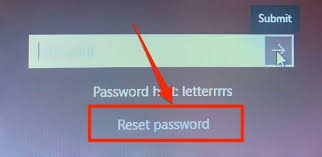
- Click Next and follow the steps to perform a complete reset.
- Once the process is finished, your laptop will reboot once more an it appears as you're booting the PC for the first time ever, where you have to create a new user account.
Now that you're back in your Windows 8 laptop, consider creating a password-reset disk, or setting some alternative login methods, like a PIN or picture password, which can be used if you forget your password.