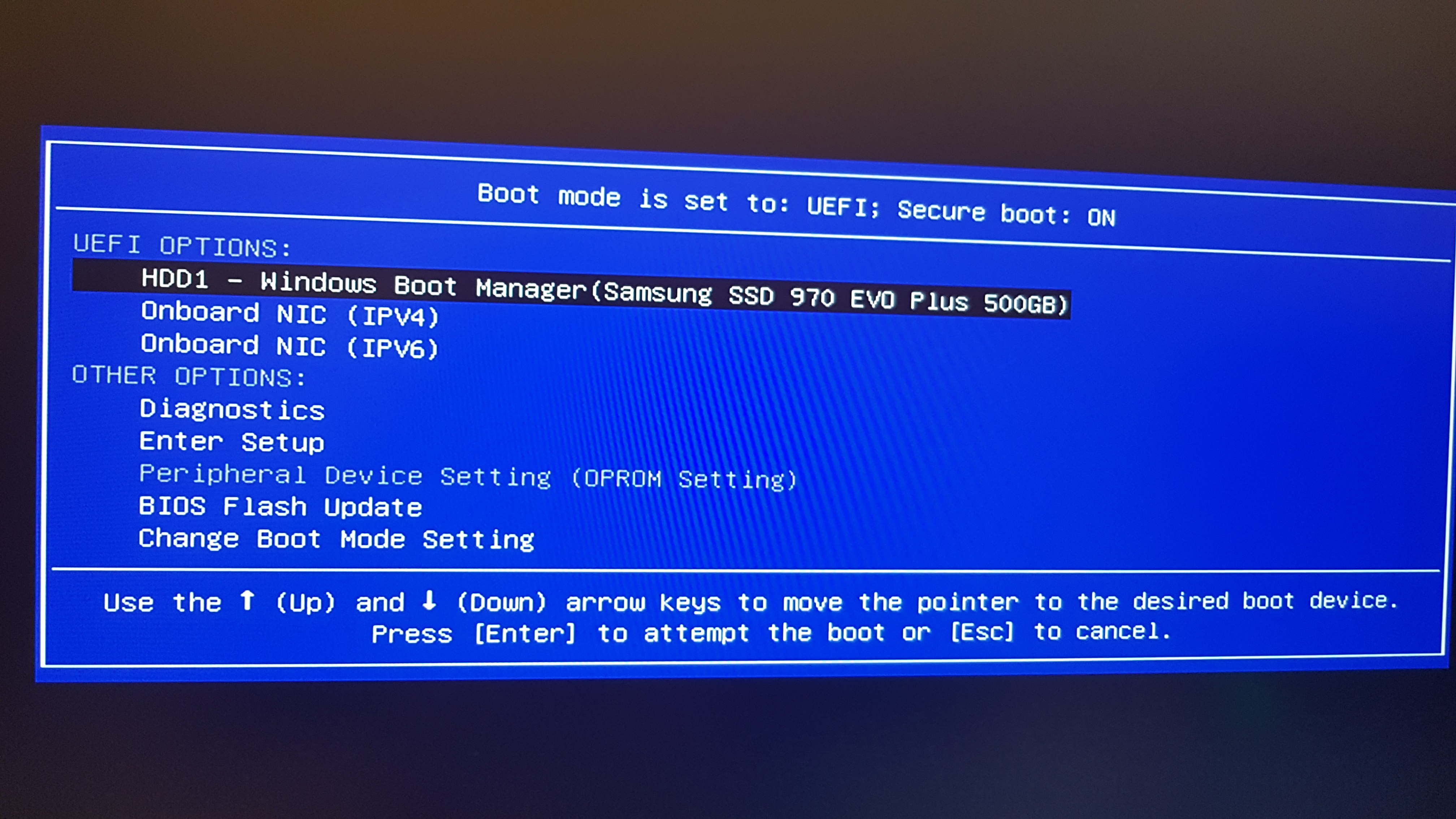
 Password Recovery Bundle Password Recovery Bundle |
| Only $29.95 to get All-In-One toolkit to recover passwords for Windows, PDF, Office, Outlook, Email, MSN, and more... |
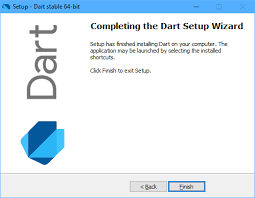 |
Forgot the Administrator password of Windows Storage Server 2008? How to reset or bypass Windows Storage Server password without data loss? WindowsUnlocker is a bootable password recovery and rescue tool that works with Windows Storage Server 2012 (R2), 2008 (R2) and 2003. Simply boot your server from WindowsUnlocker boot media and you can reset both local administrator password and domain administrator password quickly.
Tips: By default, if you install Windows Storage Server 2008 without specifying a password in an Unattend.xml file, the default password for Windows Storage Server 2008 is wSS2008!
1 Create a Bootable CD/DVD or USB Drive
- Download and save the WindowsUnlocker self-extracting ZIP file to an accessible PC, then decompress the ZIP archive which there should be an ISO image file: pcunlocker.iso inside.
- Insert a blank CD or USB flash drive into the computer.
- Download and install the ISO2Disc utility, launch the program.
Click the Browse button to locate the WindowsUnlocker ISO image file, then click the Start Burn button to make a WindowsUnlocker Live CD or USB drive. If you're going to use a USB drive to reset password of a UEFI-based server, make sure you choose the GPT partition style.

2 Boot Windows Storage Server from CD/USB
- Turn on your locked Windows Storage Server. When it is powered on, check the boot-screen for setup key (i.e. DELETE key, F8 key, F2 key) to enter BIOS Setup Utility.
Use the arrow keys to select the BOOT tab, then change the Boot Device Priority: Set CD/DVD as the 1st boot device so you can boot off the CD, or set Removable Device if you want to boot from USB flash drive.
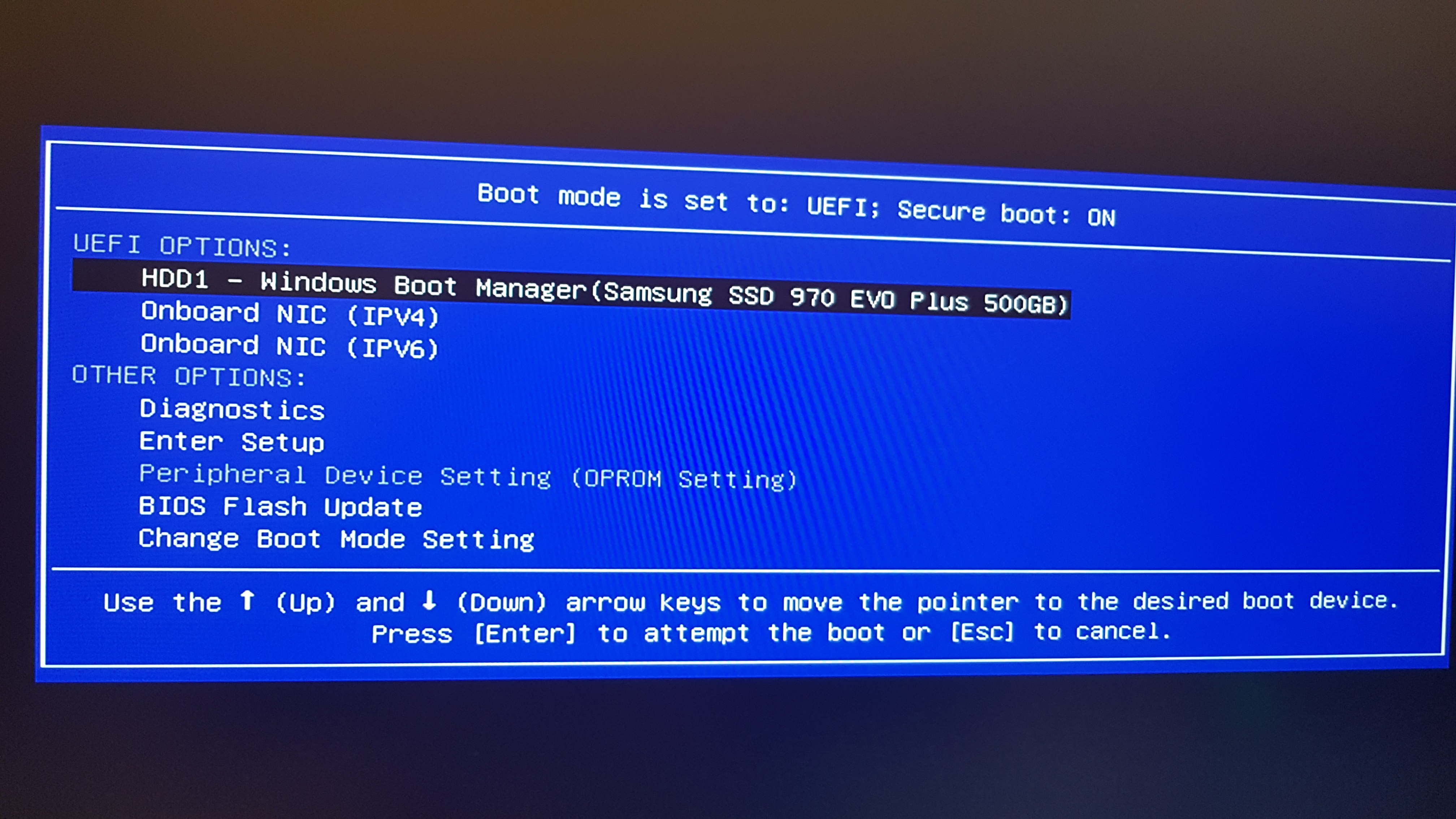
- Press F10 to save your changes and exit BIOS. The server will then boot from WindowsUnlocker Live CD/USB drive.
3 Reset Windows Storage Server Password
Once it boots into the CD or USB drive, the WindowsUnlocker program will launch and it automatically finds the SAM registry file and Active Directory database on your server.
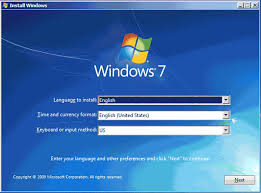
You're provided with the following two options:
Reset Local Admin/User Password
Simply select the Windows SAM registry hive from the list, the program will display a list of Windows local user accounts. Choose a user account and click Reset Password button. It will remove your forgotten local account password instantly.
Reset Active Directory Password
Simply select the Active Directory database file (ntds.dit), the program will list all domain accounts for your Windows Storage Server. Select a user account and click the Reset Password button, the password will be changed to Password123.
Note: While resetting the local or domain password, the program will also unlock/enable your selected account in the background if it is locked out or disabled.
- Click the Restart button to reboot the computer and remove the CD or USB drive, you can then log into Windows Storage Server successfully.
If the WindowsUnlocker program is unable to detect your hard drive, you will most likely need to install a driver for that device. Click on Load Driver button and it allows you to load IDE/SATA/SCSI/RAID driver on the fly.
